The Basics
Reference this page for a reminder of how to easily navigate Content Manager and create content
Get familiar with the Menu Bar
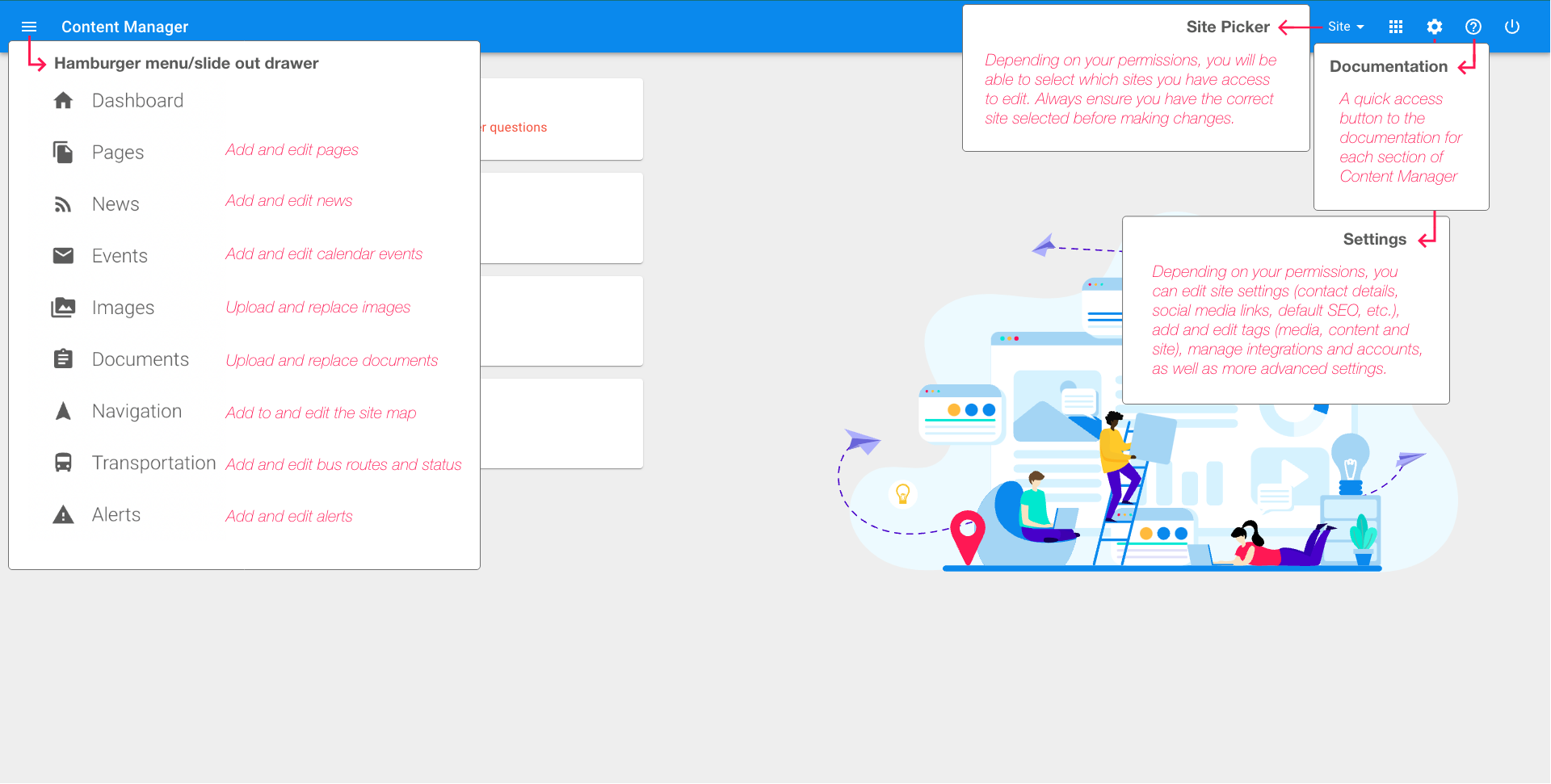
The menu bar shows on all areas of Content Manager, and allows a user to: ➔ Access all content areas through the hamburger menu in the top left corner of the screen ➔ If you have access to more that one site, change the site you are on (this becomes disabled when inside the editors) ➔ Access Settings ➔ Easily navigate to the documentation, this will adjust depending on where you are in CM
Dashboard
The dashboard is the default home screen and a place where you can view release notes, link to the support email and see any special events.
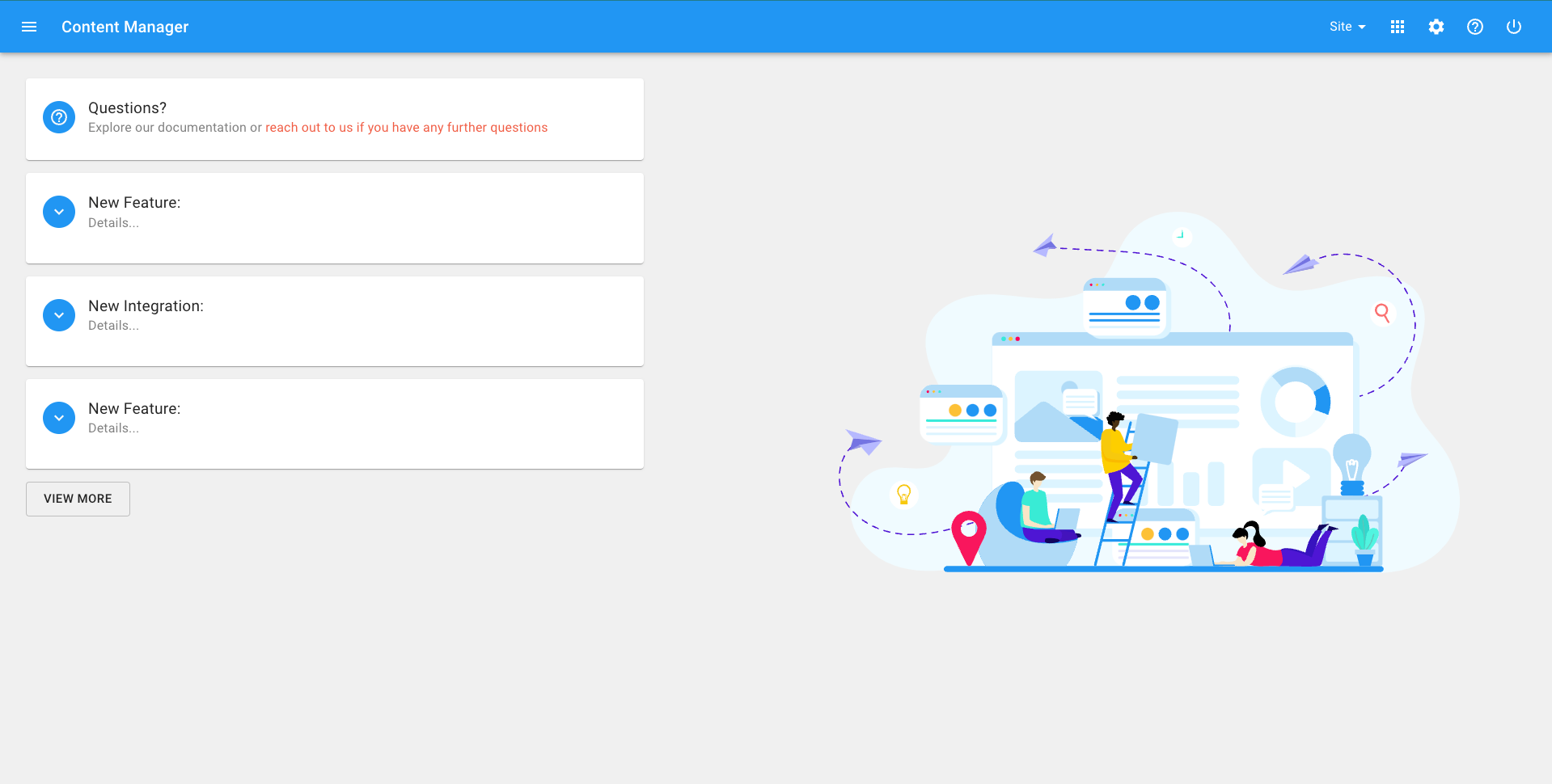
Create a Page

Using WYSIWYG or DCT Template
1. Open the Page Manager by accessing from either the hamburger menu or waffle menu 2. Click 'ADD PAGE' in the top right corner 3. Name your page and choose Rich Text Editor/WYSIWYG Template or DCT/Most Popular Template 4. The Page editor will open, check through the page settings and controls; ○ The page route will automatically populate from your chosen page title, (Note: if the title is updated in the future, the route will remain unchanged unless manually changed which could cause broken links) ○ Assign content tags to the page, if applicable. ○ If the page is being shared with other schools/sites, select them from the 'Sites' dropdown. Alternatively, use 'Show filters' to select all sites or filter the sites by tag. (not applicable for users with site-only permissions) ○ Is this a staff only page? If so, change the visibility to staff. ○ Does the page need to be distributed so that each site the page is shared to can add site specific content? (not applicable for users with site-only permissions) ○ Add your new page to the current navigation by selecting 'Assign to Sitemap'. 5. Add content to your page; ○ Within the WYSIWYG text field this can include; ■ Document/folder links and Images from the CM libraries ■ Hyperlinks ■ Bulleted and numbered lists ■ Styled block quotes ■ Tables (Note: please be aware that table cells cannot be left blank - they need to have at least a space in them in order to publish changes) ■ Youtube embedded videos ■ Collapsible boxes ○ Within a DCT this can include; ■ Featured Image and Title ■ Intro Section ■ Content Sections, including title, subtitle, text, button, image, document link, video embed ■ Documents Section ■ Links with Icon ■ Content Boxes ■ Content Tabs ■ Photo Gallery ■ Simple Links (Note: Each section of a DCT needs to be saved individually) 6. Add SEO image, in the Rich Text Editor this is not only used for SEO, this is also how you can control the image at the top of your webpage. If no image is selected the site default will appear. Optionally, add SEO title and description, this is a handy tool to be able to control what a link to your page looks like when shared on social media or looked up in a search engine. 7. Are you ready to save your page? You can use the Publishing Period tools on the left-hand side of the Page Editor to set a Publishing Date or Expiry Date. To Draft: To save your page as a draft, leave 'Publish At' un-checked To Publish: To save and publish your page, check 'Publish At', and specify whether you'd like to publish this page immediately or schedule it for future publishing. The Save button in the bottom right-hand corner will be updated based on the 'Published' state specified above. You also have the option to preview the page by clicking on the eye icon.
More about PagesCreate a News Article
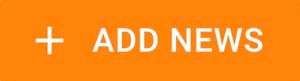
Using WYSIWYG Template or Alternate Route
1. Open the News Manager by accessing from the hamburger menu 2. Click 'ADD NEWS' in the top right corner 3. The News editor will open, name your news story and check through the news settings and controls; ○ Title of news story ○ Assign content tags to the news item, if applicable. ○ If the article is being shared with other schools/sites, select them from the 'Sites' dropdown. Alternatively, use 'Show filters' to select all sites or filter the sites by tag. (not applicable for user with site-only permissions) ○ Is this a staff only item? If so, change the visibility to staff. ○ Would you like this news article to be prioritized? If so, pin the news item so it appears first in your news feed. ○ Either release the news story straight away when published, or pre-set a future release date/time 4. Add content to your article; ○ Within the WYSIWYG text field this can include; ■ Document/folder links and Images from the CM libraries ■ Hyperlinks ■ Bulleted and numbered lists ■ Styled block quotes ■ Tables (Note: please be aware that table cells cannot be left blank - they need to have at least a space in them in order to publish changes) ■ Youtube embedded videos ■ Collapsible boxes ○ If 'Alternate Route' is checked, the WYSIWYG editor will disappear. Simply enter the external route, including https://, of the webpage you want the news story to open when clicked on. 5. Add SEO image, for News this is not only used for SEO, this is also how you can control the story preview image and what appears at the top of the article. If no image is selected the preview will be a default/colour block. Optionally, add SEO title and description, this is a handy tool to be able to control what your news item looks like when shared on social media. 6. Are you ready to save your article? You can use the Publishing Period tools on the left-hand side of the News Editor to set a Publishing Date or Expiry Date. To Draft: To save your page as a draft, leave 'Publish At' un-checked To Publish: To save and publish your page, check 'Publish At', and specify whether you'd like to publish this page immediately or schedule it for future publishing. The Save button in the bottom right-hand corner will be updated based on the 'Published' state specified above. You also have the option to preview the article by clicking on the eye icon.
More about NewsCreate a Calendar Event
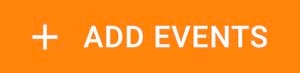
Using WYSIWYG Template or Alternate Route
1. Open the Events Manager by accessing from the hamburger menu 2. Click 'ADD EVENT' in the top right corner 3. The Events editor will open, name your event and check through the event settings and controls; ○ Title of calendar event ○ Assign content tags to the event, if applicable. ○ If the event is being shared with other schools/sites, select them from the 'Sites' dropdown. Alternatively, use 'Show filters' to select all sites or filter the sites by tag. (not applicable for user with site-only permissions) ○ Select a start date for all day events, and start and end times for events with a set timeframe ○ Is this a staff only item? If so, change the visibility to staff. 4. Add content to your event; ○ Within the WYSIWYG text field this can include; ■ Document/folder links and Images from the CM libraries ■ Hyperlinks ■ Bulleted and numbered lists ■ Styled block quotes ■ Tables (Note: please be aware that table cells cannot be left blank - they need to have at least a space in them in order to publish changes) ■ Youtube embedded videos ■ Collapsible boxes ○ If 'Alternate Route' is checked, the WYSIWYG editor will disappear. Simply enter the external route, including https://, of the webpage you want the calendar event to open when clicked on. 5. Optionally, add SEO image, title and description, this is a handy tool to be able to control what your event preview looks like when shared on social media. If no image is selected the preview will be a default/colour block. 6. Are you ready to save your event? You can use the Publishing Period tools on the left-hand side of the Event Editor to set a Publishing Date or Expiry Date. To Draft: To save your page as a draft, leave 'Publish At' un-checked To Publish: To save and publish your event, check 'Publish At', and specify whether you'd like to publish this page immediately or schedule it for future publishing. The Save button in the bottom right-hand corner will be updated based on the 'Published' state specified above. You also have the option to preview the event by clicking on the eye icon.
More about EventsUse an Image
In a Rich Text Editor Template
Applicable in the Page, News and Event Editors 1. Open the Rich Text Editor page/news/event and click on 'Add Image'. 2. Pick the image from the image manager by simply clicking on it. (If you have not already added the image you can upload it directly on this page.) 3. Decide whether you want the image to be full or half sized by hovering over the image* *note: sometimes the page looks very different from the editor, so be sure to preview the page
In a DCT Template
Applicable in the Page and Alert Editors 1. Open the DCT page/alert 2. Under a few sections there will be the option to ‘Add an Image’, or if an image has already been added then you can replace it by clicking on the image 3. Pick the image from the image manager. (If you have not already added the image you can upload it directly on this page.) 4. Hit 'Save' and 'Publish' Page
More about ImagesLink to a Document or Folder
In a Rich Text Editor Template
Applicable in the Page, News and Event Editors 1. Open the Rich Text Editor page/news/event and click on 'Add Document or Folder Link'. 2. Pick the folder/file from the documents manager and hit 'Copy to Clipboard' and close the Document Gallery window. (If you have not already added the document you can upload it directly on this page.) 3. Create a hyperlink to your file in the text editor by highlighting text, choosing the link icon in the toolbar, and pasting the URL. You have the option to open the file in a new tab (recommended).
In a DCT Template
Applicable in the Page Editor 1. Open the DCT page; If your DCT page does not have a document option and you'd like to include one in this page, please reach out to support@imagineeverything.com to add it 2. Under the Document Link section click on 'Link to a folder or document'. 3. Pick the folder/file from the documents manager. (If you have not already added the document you can upload it directly on this page.) 4. Hit 'Save' and 'Publish' Page * Warning: If a document or folder that was added to a DCT page is deleted, feedback instructing the user to replace the deleted document/folder will appear. If the component is required, then you cannot save without replacing the file.
Copy Document or Folder Link to Clipboard
You can copy and use the link to file/folder elsewhere within CM or just on your computer, such as; ● link to a document in navigation ● Share the link (in an email, etc.) Simply open the Documents Manager, pick the folder/file and hit 'Copy to Clipboard'. *Note: when copying the link, remember to add the domain before the '/doclink123' when pasting
More about DocumentsCreate an Alert
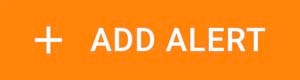
Using Pop-Up or Banner Template
1. Open the Alert Manager by accessing from the hamburger menu 2. Click 'ADD ALERT' in the top right corner 3. Choose Pop-Up/Banner Template 4. The Alert editor will open, check through the alert settings and controls; ○ Name your alert - this will not appear in the content ○ If the alert is being shared with other schools/sites, select them from the 'Sites' dropdown. Alternatively, use 'Show filters' to select all sites or filter the sites by tag. (not applicable for users with site-only permissions) ○ Is this a staff only alert? If so, change the visibility to staff ○ Add the start and end dates for you alert, you can always edit this to extend or expire early 5. Add content to your alert; ○ Within a Pop-Up Template; ■ Title ■ Description with limited character count ■ Image ○ Within a Banner Template; ■ Title ■ Description with limited character count ■ Optional ‘learn more’ link which will redirect the website visitor to another page or website 6. Are you ready to publish your alert? If so, click 'Publish'
More about Alerts