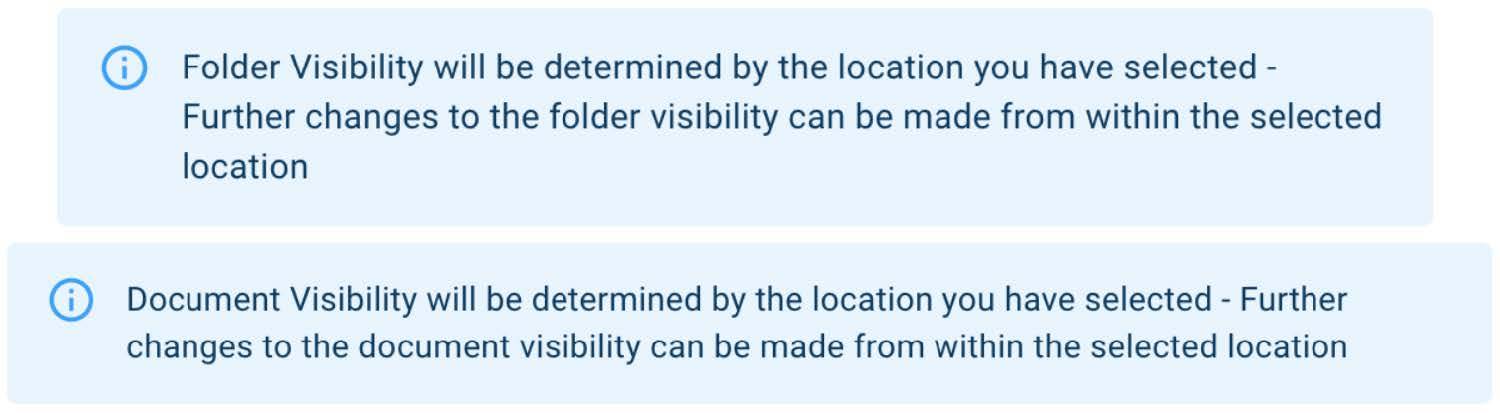Documents → Document Manager
The Document Manager stores all files/folders associated with your School/Site allowing you to copy the link to your document or folder for use within CM or elsewhere on your computer. You can open the Document Uploader by adding new files through the manager or from Pages/News/Events, or the Document Editor to edit aspects or replace the document.

Document Manager allows a user with admin/shared permissions to: ➔ View folder structure ➔ Dynamically search (search as you type) or search by tag for a previously uploaded document folder or file ➔ Create a new document folder ➔ Upload new document(s) ➔ Move files to other folders ➔ Select the option to copy document link, edit or delete each document
Folders
New folder creation: ➔ Add folder name ➔ Set folder location ➔ Set folder visibility as public or staff-only ➔ Assign tags ➔ Set which site(s) the folder will be shared with Previously created folders can be: ➔ Renamed ➔ Moved to a different location ➔ Toggled between public and staff-only visibility ➔ Assigned new tags ➔ Added or removed from other sites ➔ Deleted
Creating a Folder
1. Click on the hamburger menu and choose 'Documents' 2. Click 'Create Folder' and name your folder 3. Choose folder visibility and location (see folders section below); if left blank Root is selected 4. Optionally, select the tags that best describe your folder to make it easier to find later (see tagging section below) 5. From the dropdown, select all applicable sites that you want your folder available 6. Click ‘Create'.
Moving Documents Between Folders
1. Open Documents Manager. 2. Select the files that you want to move (the tick box beside the Move to bar will select all) 3. Once all have been selected click on the 'Move to...' bar and a dropdown will appear, you can then select where you want your file to go. 4. Hit 'Apply'. *Note: If you are moving a document to a location with a different visibility setting, the parent will dictate the setting of the child. (See Location and Visibility Warning below)
Location and Visibility Warning
Any changes made to a parent folder will affect all children (folder/file). Note: If you want a specific folder or document to have a different visibility to the parent, you will need to go back into the editing tool after you have created the folder or uploaded the file or moved the file/folder into the new location. Future changes to the parent will apply to every document and folder within it.