Department Navigation
Although the navigation management process remains largely the same, the addition of Departments brings with it the concept of Department-specific navigation.
How to manage Navigation within a Department:
Each Department will have a separate navigation tree specific to that Department. This enables users to set up navigation for a Department much like a regular site. The critical difference is that this navigation tree will be what is added later when you add this Department to a site’s navigation.
To set up navigation within a department, follow these steps.
1. Ensure that you have a Department selected from within the site selector on the top right, and select Navigation via the left navigation menu to access the Navigation Manager.
| ★ | Feature Update: Custom or External Links - The Custom or External Links feature has been revamped with this update. Now, users can utilize Site Tags to select sites they wish to share a link to automatically. Additionally, external and custom links must be added to the navigation, and the navigation must be saved to persist the link. Once added to a navigation tree on the current site, the link will be added to a similar position within the navigation tree of each site the link was shared with on creation. |
2. Set the navigation tree for this Department as you see fit using the drag-and-drop navigation editor.
Note: The All Site Pages section of the Navigation Manager will contain pages that are specific to this Department, including both draft and published pages.
| ⓘ | Department navigation - In the example above, the High School Basketball page will be shared with high school sites, the Middle School Volleyball page with middle school sites, and the other pages will be shared across all sites that host that Department. This means that later when this Department is added to the navigation of a site, site-specific Department pages will only show up if they have been shared with that site. |
3. Select Save Navigation to finalize your navigation for this Department.
Note: It is not possible to add a page to the Primary Navigation bar from within Department navigation, as this navigation is Department-specific.
Now that we have the Department navigation set up, we can add this Department to each Host Site’s navigation tree to ensure this Department is accessible on those sites.
How to manage Department Navigation for a Host Site:
To manage the navigation for a Host Site utilizing the new Department Links feature, your account must have permission to edit navigation for that Host Site or must have top-level administrator privileges to manage navigation on all sites.
1. Ensure that a Host Site that hosts the Department you created in previous steps is selected within the site selector on the top right and select Navigation via the left navigation menu to access the Navigation Manager.
| ★ | New Feature: Department Links -To manage Department navigation, a Department Links section has been added to the Navigation Manager. Department Links are the navigation items for each Department, and they represent the entire navigation structure that you created for that Department in previous steps. |
2. From within the Navigation Manager, locate the Department Links section, and find the Department Link that you wish to add to this Host Site’s navigation.
3. Drag and drop the Department Link to its relevant place within this Host Site’s navigation tree, and select Save Navigation.
Note: Departments with the symbol within the Department Links section have already been placed in this Host Site’s navigation
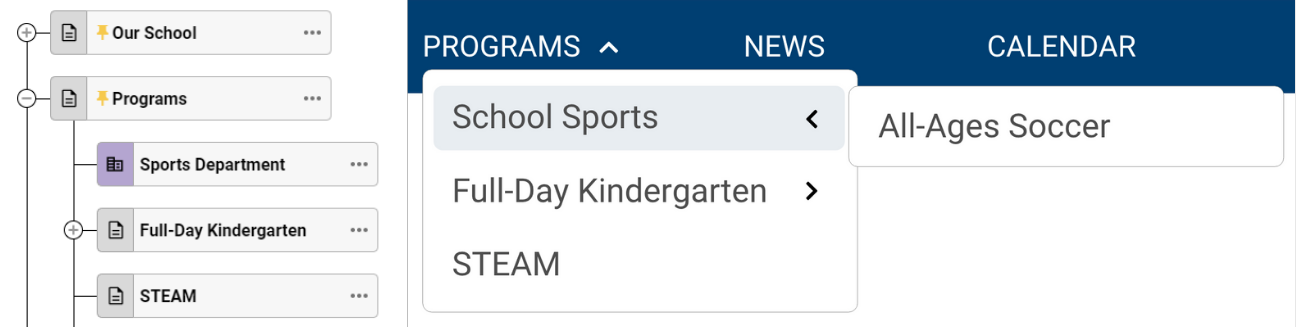
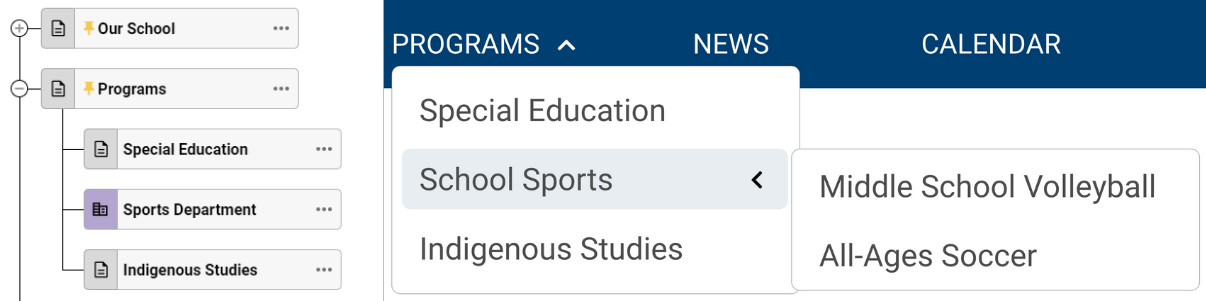
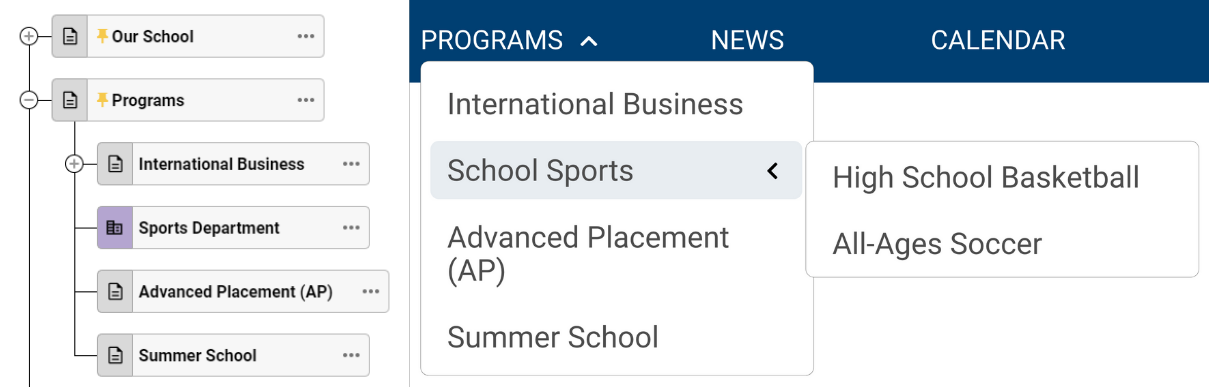
In the above example images, we can see how the navigation links appear in each of the Host Sites for this Department. Because we only shared certain pages across each Host Site, only the pages that were shared with that Host Site will appear to users on that site's navigation.
4. Repeat steps 1-3 for each Host Site that you wish to add this Department’s navigation to.
With the Department navigation items setup complete, your Department pages will now be accessible from where you placed your Department Link. This enables users to find the Department pages that have been shared with each Host Site.
