Common Questions
Pages
Why aren't the changes to my page showing? OR Why does my new page not show all of the content I added?
Save, Save, Save!
Each section of a DCT page must be saved before hitting Publish in order for changes on those sections to go live. If you find that you've made changes but they aren't appearing on your website, missing a 'Save' is the most likely reason why.
On sections that allow for multiple rows of content, there is an extra step. On a new row, you must 'Add' the row (bottom left), then 'Save' the section, and 'Publish. When making a change to a row, that 'Add' button will instead be 'Update'.
- Add/Update
- Save
- Publish
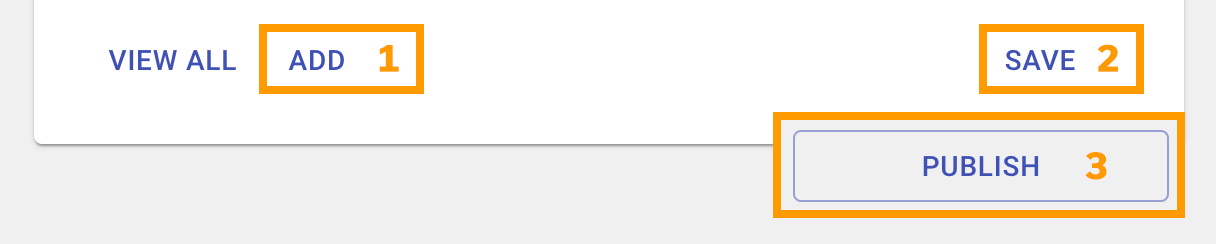
Why does a page say Permission Required?
If you get a message that says Permission Required when trying to visit a page on your website, it is because the Content Visibility has been set to Staff. If the content should be for only staff, you just need to sign in to see it. If that is incorrect, you can change the Content Visibility to Public in the page editor.

Why can't I see or edit a page that's on my website?
If there is a page on your website that you can't see listed in your page editor, it is because that page was created by central office and shared to multiple sites. It is locked so that possibly unwanted changes that you make wouldn't appear on all of the other sites that share the same page. If you require changes, or a new page with custom information for your school, contact your central office to make changes or discuss adding a new page.
I've accidentally deleted a page. What can I do?
No need to worry, we can recover deleted pages (and news, events and images). Contact us with the page's name and/or URL and we will reactivate it.
Media
Why is there a broken image or a blank space where an image should be?
The image in question was likely accidentally deleted. If you still have the image, upload it again to your Media Manager (with the same name), and it should appear where it used to. If you don't still have the image or remember the name, contact us with a link to the page with the broken image.
How can I find certain images more easily?
Learn all about tagging and finding images.
Navigation
What are custom or external links used for?
In the Navigation Editor, Custom or External links can be used to create links to outgoing websites, documents, or internal pages that have already been assigned to the tree structure.
External Link Examples
- Links to documents
- Link to another school's website
- Link to relevant information on any website other than your own
Why would you want to create a custom link to get to internal content?
A page can only be added to the navigation tree structure once. But, sometimes it makes a lot of sense to have that page linked to in more than one sub-navigation area. Like a Register page for example. In order to link to that page in more than one spot, we can use the Custom Link creator.
Didn't find what you were looking for?
Send us a message - the more details you provide, the quicker we can help.
Are you a Communications Director/member of Central Office?
If you help schools to make edits to their websites and find yourself answering the same questions over and over again, let us know. We can add those questions and answers here to help you have one handy resource to send along to school delegates.
