Settings
Within the Settings Manager, users with the correct permissions are able to interact with site settings, manage permissions/groups and explore back-end resources/templates.
Tags
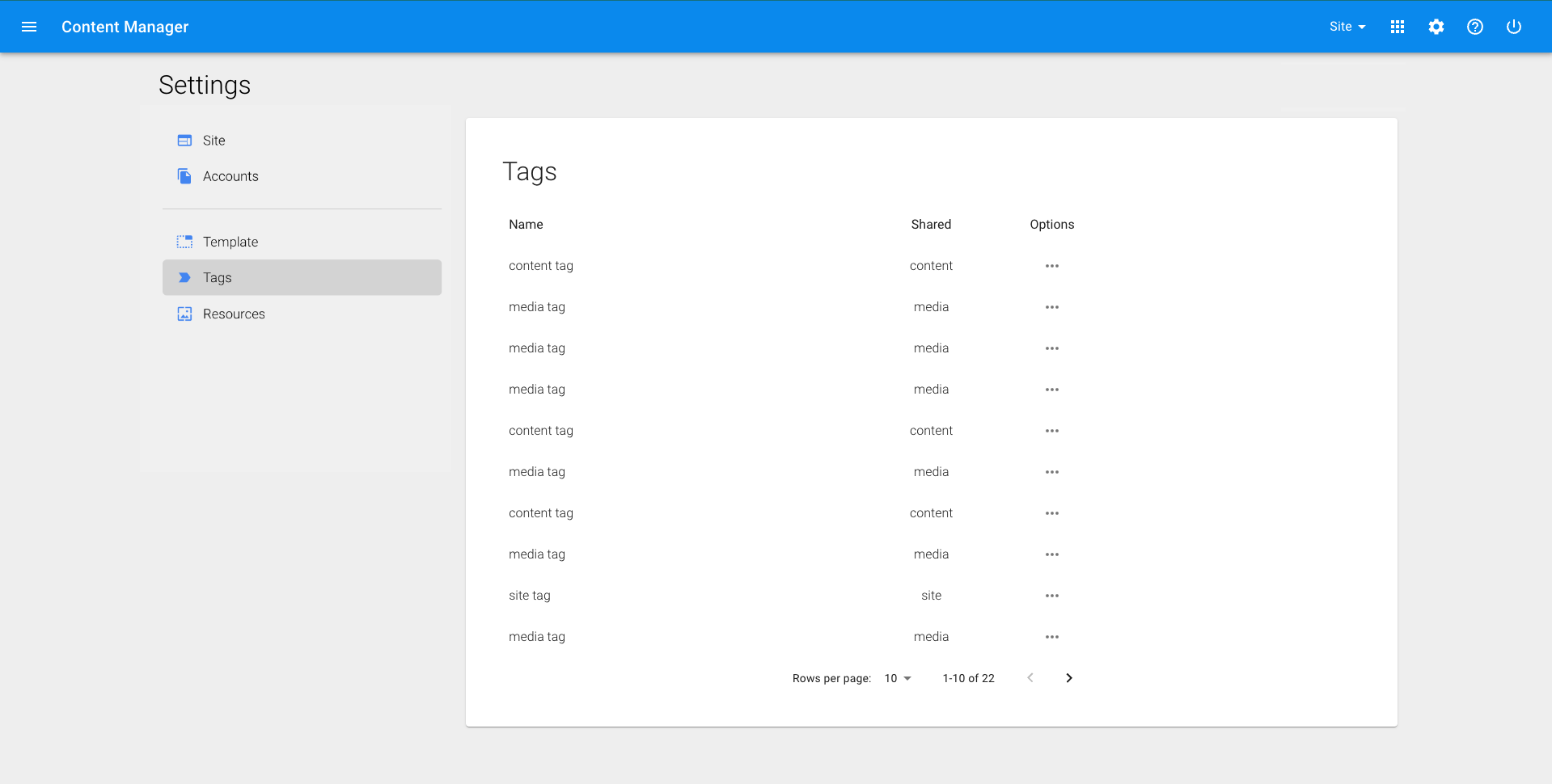
➔ Users can see what tags exist inside their district. Tags can be used in a variety of areas within Content Manager and have a selection of use cases.
Site
➔ Site tags allow easy filtering when sharing content in Content Manager. Assign site tags to sites in the ‘Sites’ area of Settings ◆ With site tags in place, a user can select ‘High School’ when creating content which will share that content to all schools that have been tagged as high school
Content
➔ Content tags allow us to filter out specific content to be shown on selected pages of the website and as a result, have a customizable view. Assign content tags in the page/news/events editors ◆ News: Display or hide news with certain tags from specific areas of the website. For example, we can display ‘Baseball Academy’ tagged news on a landing page for a baseball academy. ◆ Pages: Display a list of links to pages with a specific tag. For example, a Careers landing page could show a dynamic list of any pages tagged as Career. ◆ Events: Display a list of tags on the calendar page as checkboxes, allowing users the ability to filter events.
Media
➔ Media tags allow for easy filtering when searching for images or documents in Content Manager. Assign media tags in the image/document editors and uploaders
Add or Edit a Tag
Please reach out to your Communications Team, or someone with Admin Permissions.
