Navigation → Navigation Editor
The Navigation Editor allows you to make changes and additions to the side/subpage navigation on pages. As well as this, with the right permissions, you can control the primary navigation for each site. From within the Page Editor, you can open the Navigation Explorer, allowing you to assign a page to the sitemap.
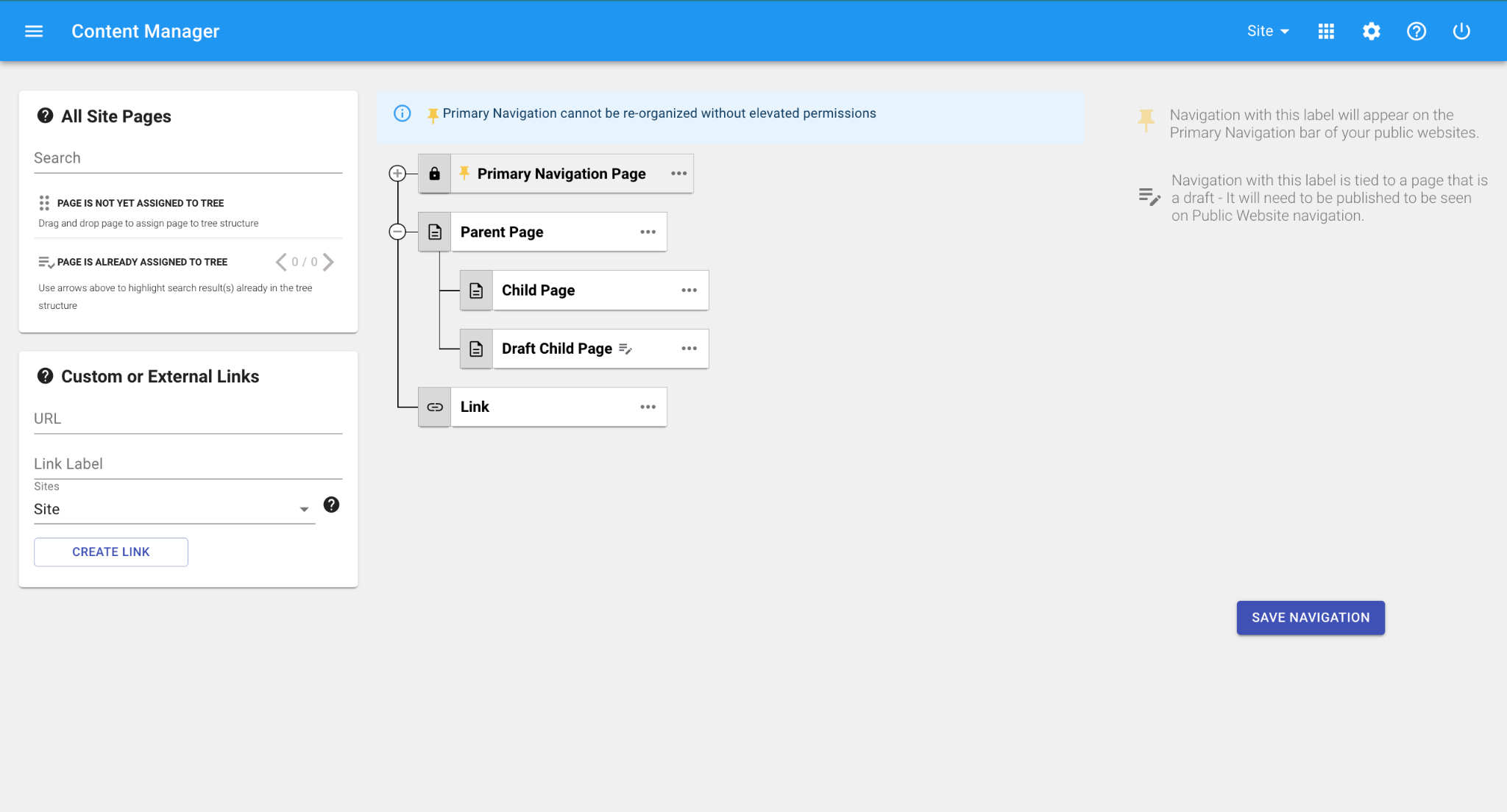
Navigation Manager allows a user with site-only permissions to: ➔ Search all site pages, displaying whether each page has been assigned to the navigation ◆ After searching for a page, drag-and-drop allows for placement within the site’s navigation ➔ Add custom or external links which can be shared to multiple sites ◆ External Links can be used to link to documents or websites other than your own (Include the full link https://..) ◆ Custom Links can be used to link to pages that have already been assigned to navigation, using the page route found in the page editor. A page can only be added to the navigation tree structure once. But, sometimes it makes a lot of sense to have that page linked to in more than one sub-navigation area. Like a Registration page for example. In order to link to that page in more than one spot, we can use the Custom Link creator ◆ Custom and External Links can be used as top level navigation BUT they cannot have anything assigned underneath them ➔ Drag and drop to nest and rearrange pages within the navigation structure ➔ Edit a page directs you to the page editor from the tree structure (not applicable for shared pages) ➔ Edit a link opens a pop-up with the link details (not applicable for shared links) ➔ Remove page/link from navigation (not applicable for shared pages) ➔ View and reassign disconnected pages when a parent page has been deleted
Primary Navigation
Primary navigation items refer to a website’s main navigation that appears on all webpages. Other items in the navigation manager will display as secondary navigation while on one of those pages.
Attach Page/Link to Primary Navigation
Please reach out to your Communications Team, or someone with Admin Permissions.
