Images → Image Editor
The Image Manager stores all images associated with your School/Site. You can open the Image Uploader by adding new images through the manager or from Pages/News/Events/Alerts, or the Image Editor by clicking on an image in the gallery to edit aspects or replace the image.
For site specific images only (not applicable to shared images).
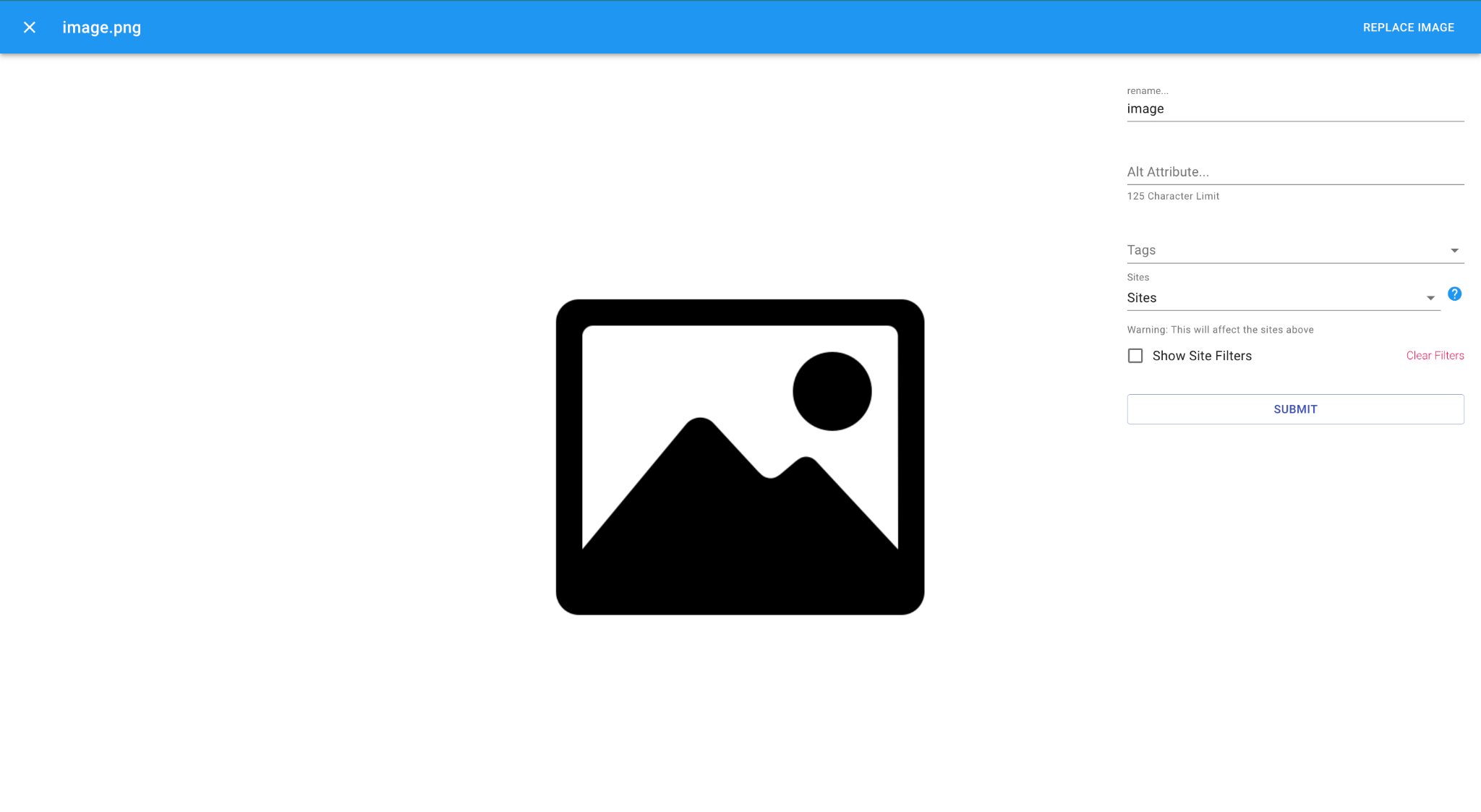
Previously uploaded images can be: ➔ Replaced with a new image ➔ Renamed ➔ Optimized for SEO with alt attribute ➔ Assigned new tags
Replacing an Existing Image
When updating things like logos, it is important to use the Replace Image option so that all instances of the image are updated. To use replace image, you must use the same file type as the original, eg .svg, .png, etc 1. Click on the hamburger menu and choose 'Images'. 2. Scroll through and click the image you are looking to update/replace. 3. Click 'Replace Image' in the top right corner 4. Upload a new image and click 'Back'. 5. Hit ‘Submit'.
