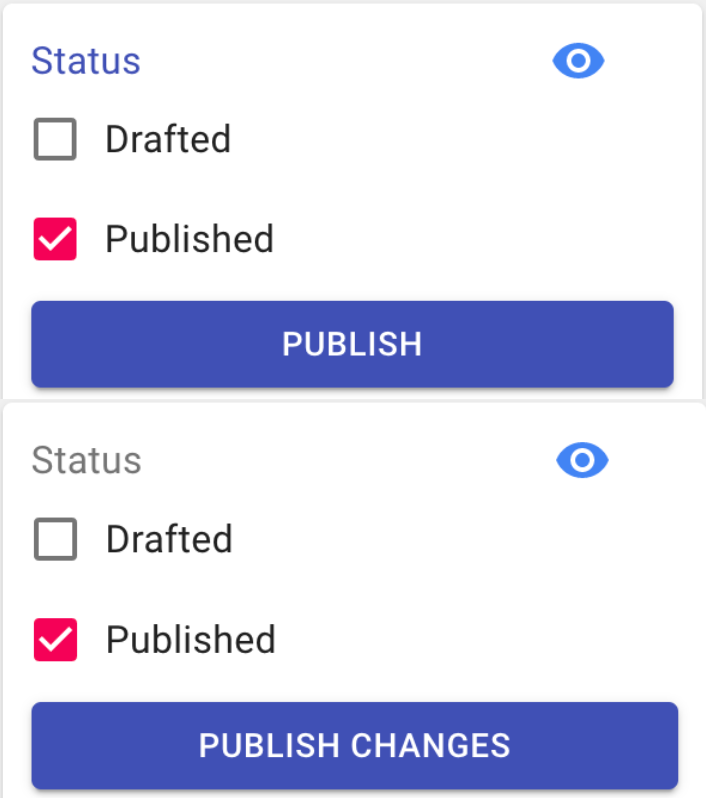Drafting
The Drafting function allows you to work on and add content to a page/news item/event prior to publishing it. It also allows you to unpublish a previously published page.
Filter by Published vs Drafts
At the top of the Pages, News and Events Managers you will see you have the ability to filter your view to see All, only Published or only Drafted items.
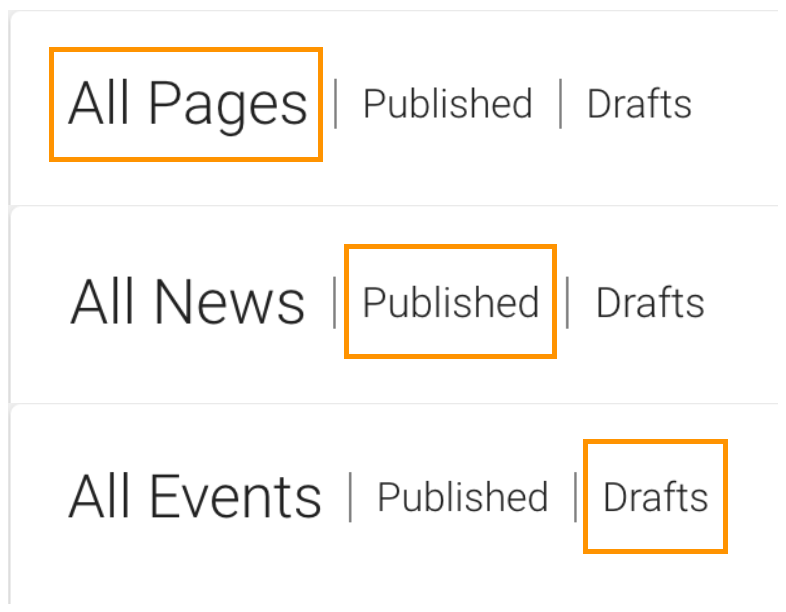
Status
Drafted
In the bottom right hand corner, there is a Status box which indicates if the page is visible to the public. When you create a new page that has not previously been published, and you tick the box beside 'Drafted', you will see the option to; 'Save Draft' - This will allow you to save your work, but keep all content hidden from the live site. or, if the content had previously been published, then; 'Unpublish and Save as Draft' - This will unpublish the content from the live website and save it as a draft. Be cautious of unpublishing content which may have already been linked to or accessed by users, as this will result in a 404 page not found error.
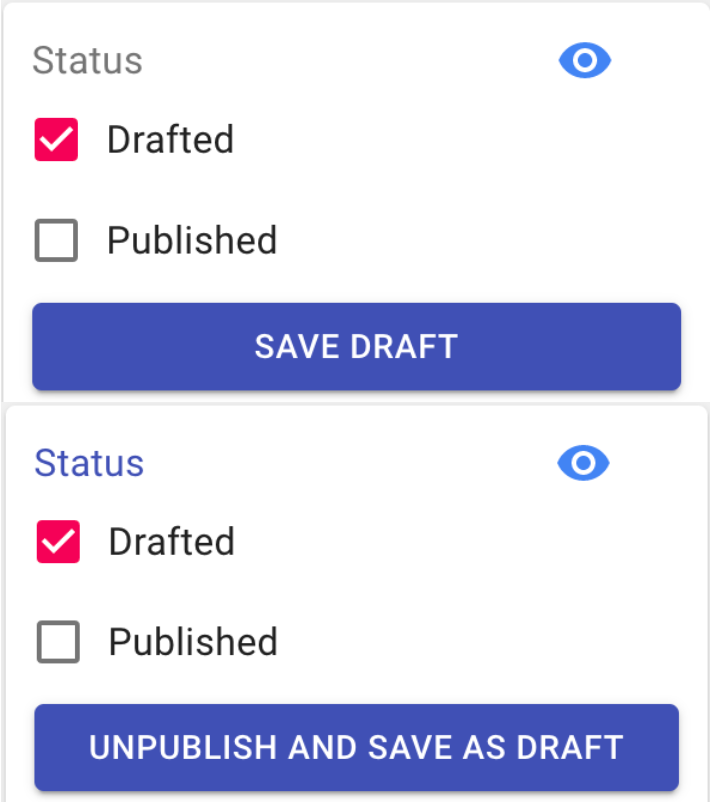
★ Preview ★
You can preview both Drafted and Published content by clicking on the little 'eye' icon, found on the right column of the main Pages/News/Events Manager, as well as, in the status box in the editor. The published preview will open the live site link. Drafts cannot be viewed or accessed by the public website, therefore the draft preview will allow you to view the page prior to publishing. *Note that when previewing a draft, some functions of the website, such as date formatting, will not be available. Also note that the Draft Preview is not a 'shareable' link.
Published
In the bottom right hand corner, there is a Status box which indicates if the page is visible to the public. When you are ready to publish your content, and you tick the box beside 'Published', you will see the option to; 'Publish' - This will publish your content to the live site. or, if the content had previously been published, then; 'Publish Changes' - This will update any changes made.