Documents → Document Uploader
The Document Manager stores all files/folders associated with your School/Site allowing you to copy the link to your document or folder for use within CM or elsewhere on your computer. You can open the Document Uploader by adding new files through the manager or from Pages/News/Events, or the Document Editor to edit aspects or replace the document.
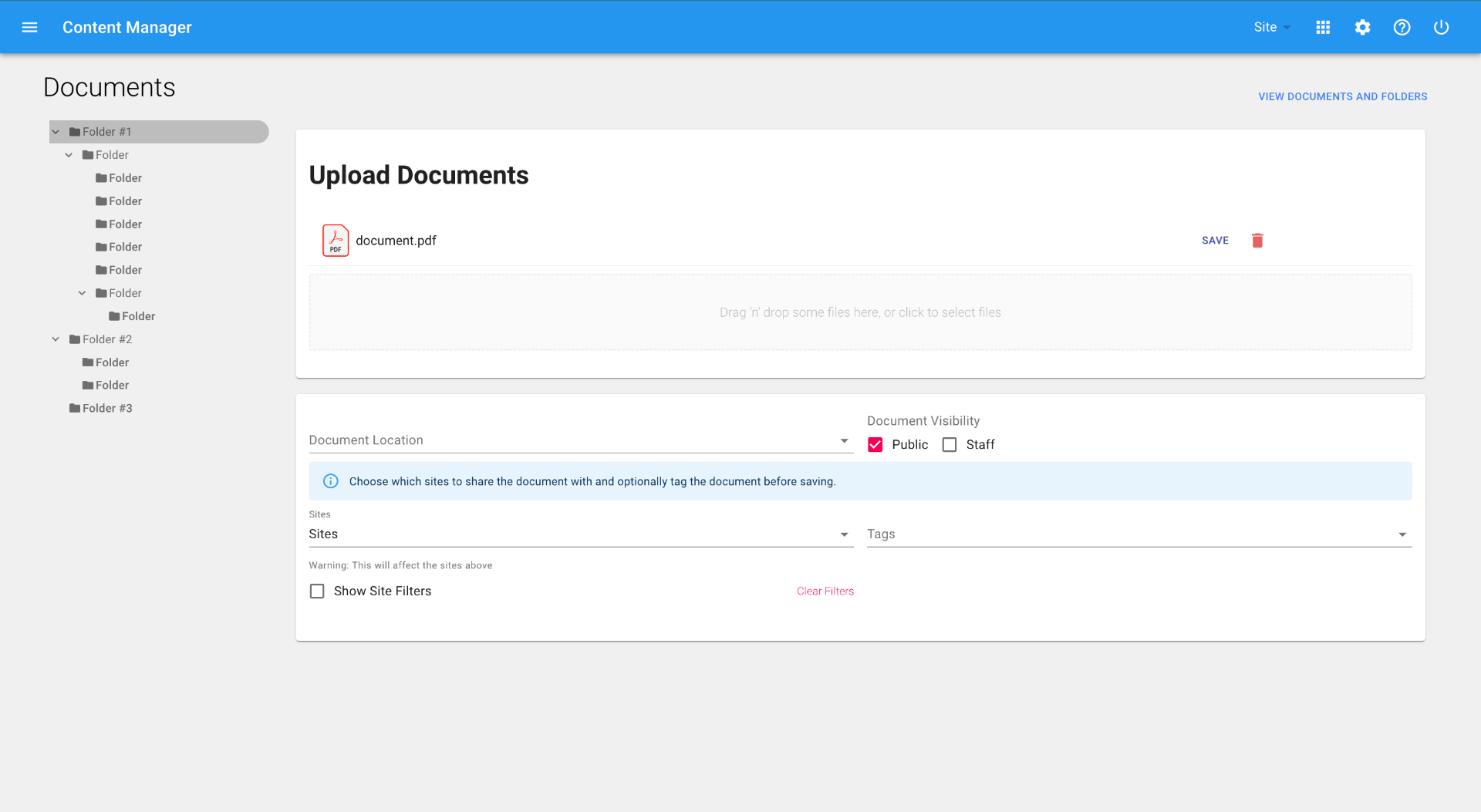
➔ Assign tags to a document or group of documents ➔ Drag and drop or select documents from a folder on your computer ➔ Set which site(s) the document(s) will be shared with
Uploading Documents from the Document Manager
1. Click on the hamburger menu and choose 'Documents' 2. Click 'Add Documents', and upload your Documents 3. Optionally, select the tags that best describe your document to make it easier to find later 4. If your document will be used on more than one site, select the other sites from the dropdown 5. Hit ‘Save' for each Document uploaded
Linking Documents from the Pages/Events/News Editors
1. From within your content, either in a Rich Text Editor or DCT template 2. Click 'Add Document' and upload your document(s) 3. Optionally, select the tags that best describe your document to make it easier to find later 4. If your document will be used on more than one site, select the other sites from the dropdown 5. Hit ‘Save' for each document 6. Select the document that you want to use in your content, and click Copy Link 7. Use the link that you copied in step 6 within the Page/News/Event Editor to add the document to the page
